
|
Our forum has over 13 million
photos, videos and .ZIP files.
uploaded by our members!
|

|
Our forum has over 13 million
photos, videos and .ZIP files.
uploaded by our members!
|
|
#1
|
||||
|
||||
|
This question is probably addressed in some other obscure thread, I tried a search along different wordings but yielded no results about what I was looking for. So now I ask. I know several members here do this, the only one I think of off the top of my head specifically is Fango, but anyone who knows how to do it is welcome to answer.
How do I capture video off of my DVDs to use in a file format that is postable here at OCC? I've recently acquired a DVD (port, player, w/e) for my computer, and am able to watch the videos on my screen, but would like to know how to capture some bits of video to share with you, my friends here  Any advice, programs, suggestions, etc. would be appreciated. |
|
#2
|
||||
|
||||
|
Glad you asked and I'll be happy to share what I know:
First, you need two programs: DVDShrink and VirtualDubMod. Both are free and should be easy enough to find. You'll be using DVDShrink first. With the DVD in the drive, open that program, click "Open Disc", and wait for the program to scan the disk. Then click "Re-author" and drag the "title", or section of the DVD with the thing you want to capture, from the box on the right to the box on the left. Right click the title and select "Set Start/End Frames..." and set where on the title you want to capture. Once that's done, click "Backup!" and save the files whereever you want. It should produce two folders. The file you want is in the "VIDEO_TS" folder, and it's a .VOB file. Now, on to VirtualDubMod. Open the VOB with VirtualDub. Edit the file down to just what you want by clipping out the beginning and end of the clip (DVDShrink is inexact and you'll always have a little bit of unnecessary business at the beginning and end of your VOB files). Once that's done, set your resolution. Do this by going to the "Video" menu and clicking "Filters..." and "Add..." the "resize" filter. For TV shows/pan-and-scan/4:3, resize it to 640 width and 480 height. You will most likely have to deinterlace 4:3 VOB clips to get rid of those unsightly lines. Do that by adding the deinterlace filter. For widescreen/16:9 VOB clips, resize to 853 width (might have to be 852) by 480 height. Filter mode should always be Lanczos3. When it's resized (and deinterlaced if necessary), go back to the Video menu and select "Compression...". Select the Xvid codec if you have it, download and install it if you don't. Xvid is the codec I always use. Once that's all done, save the video. That's a really basic overview. There's probably a much easier way to do this, but this is the method I've always used. If you need me to go into more detail or step by step, I'd be happy to. Can't wait to see the videos you'll make!  Fango Last edited by Fango; 07-25-2008 at 11:43 PM. |
|
#3
|
||||
|
||||
|
That was incredibly helpful and painless! That little explanation was perfect. I followed what you said and did what I wanted to do with no problems whatsoever.
  Now to post the first sample of my new (to me) technology! 
|
|
#4
|
||||
|
||||
|
you can actually capture from DVD's with just virtualdub. you can play the movie and select which parts you was to cap.
heres a link for virtualdub http://fcchandler.home.comcast.net/~fcchandler/stable/ you also need to make sure that you install the AC-3 audio. codec which is also free from that page. regards CP. . |
|
#5
|
||||
|
||||
|
Okay, I suck at computers. I downloaded virtualdub, but I can't figure out how to open the DVD file in virtual dub?
|
|
#6
|
||||
|
||||
|
Quote:
 http://virtualdubmod.sourceforge.net/ Fango |
|
#7
|
||||
|
||||
|
I think I got it! Great instructions! The audio is a bit unsynched though. How do I fix that?
Last edited by KarlMalone; 12-07-2008 at 10:22 PM. |
|
#8
|
||||
|
||||
|
Quote:
Fango |
|
#9
|
|||
|
|||
|
it will work like this.
|
|
#10
|
||||
|
||||
|
Only if the video and audio are still seperate entities, though. If they've already been combined into one file, it's too late.
 Fango |
| The Following User Says Thank You to Fango For This Useful Post: | ||
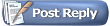 |
|
|