
|
Our forum has over 13 million
photos, videos and .ZIP files.
uploaded by our members!
|

|
Our forum has over 13 million
photos, videos and .ZIP files.
uploaded by our members!
|
|
#321
|
|||
|
|||
|
|
|
#322
|
|||
|
|||
|
Please help me. I like to see her. Please
|
|
#323
|
|||
|
|||
|
Any help in lighting this one up Vidpro or anyone?
|
|
#324
|
||||
|
||||
|
Here
__________________
FOOLTHEREWAS |
|
#325
|
|||
|
|||
|
Bigi, you do good work.
|
|
#326
|
|||
|
|||
|
Damn that was fast, thanks bigi
|
|
#327
|
|||
|
|||
|
Quote:
|
|
#328
|
|||
|
|||
|
I dont want to step on anybody's toes here, but I came across this on a celeb board and thought it might be helpful to get a little more info on it, credit the original poster
Step 1 - selecting your photo * You will need a decent photo. Sheer is not the only characteristic the photo must posses, but it is an important one. Black sheer, in my experience, will not work, at least not nearly as good, but some people have been able to get some decent results. * The material itself doesn't really matter as you can see from the examples below, as long as it's sheer and a light colored material, you should be fine. Remember, you are exposing the darker/lighter tones from the flesh underneath the material... so make sure you have something to work with. * One more thing; You will notice that most people,(like myself), have prominently "x-rayed" the chest area, this is because the clothing is pressed tight against the flesh. Areas like folds or empty spaces will have much less to zero results. Step 2 - selecting the area to "X-Ray" * Try to only select the area in which you are editing, don't do the entire image or it will look terrible. For this you will need to use the "Magnetic Lasso" tool and outline the specified area. IE; if you're "x-raying" the chest area, select the entire top with the magnetic lasso... not just the tits. * Once the area has been selected, right click within the outlined area and choose "Layer Via Copy." This will make a new layer from the selected portion. You may also choose to "Feather" the outline... but it's not necessary. Step 3 - Obtaining "X-Ray" effect * Next, go to "Image" --> "Adjustments" --> "Levels." From there you can play with the slide bar to achieve the best effect. I can't really explain this part further as every photo is different, especially light and/or dark clothing. * From here you can start to get artistic, play with other levels like, colour, contrast, brightness, and most importantly the "Dodge" and "Burn" tools to perfect it. But be fore-warned!... do not become dependent on the dodge and burn tools... you will ultimately ruin the image by "drawing" on it. Only use it to gently darken the shadows that are already there. |
|
#329
|
|||
|
|||
|
Yep, a lot of good suggestions in there. The idea is to work with what is already contained in the image. Adding foreign elements, or "drawing" is exactly what we want to avoid.
Color dodge and burn can be helpful, but I agree that moderation is necessary to preserve the integrity of the detail in the original photo. I've also found hue adjustments to be very helpful when combined with brightness and especially contrast adjustments. Bigi is really good about exagerating details that already exist in the image, and making them more visible. People seem the most interested in XRay enhancements, but there's all kinds of reveals and types of photos to enhance. It's fun and interesting to do. I'm looking forward to finding more time to spend on some of these images. |
|
#330
|
||||
|
||||
|
Well drawing may be bad, but for a couple pics like this its the only option.
Anyone want to make my day and take a shot? 
|
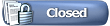 |
|
|