
|
Our forum has over 13 million
photos, videos and .ZIP files.
uploaded by our members!
|

|
Our forum has over 13 million
photos, videos and .ZIP files.
uploaded by our members!
|
|
#161
|
|||
|
|||
|
Thanks.
Great job !!. It's amazing. Regards. |
|
#162
|
|||
|
|||
|
found this quick and easy mod from the "Fashion" thread, thought i'd share.
enjoy. |
|
#163
|
|||
|
|||
|
Thanks for the pointers, I will try it out!!
Quote:
|
| The Following User Says Thank You to shadow999 For This Useful Post: | ||
|
#164
|
|||
|
|||
|
can this one be enhanced at all?
|
|
#165
|
|||
|
|||
|
Here is a few that I hope someone can do something with. I was able to make the edits that msevil had posted to make it easier to work with.
|
|
#166
|
|||
|
|||
|
whoops...changed the resolution to make it better to work with
|
|
#167
|
|||
|
|||
|
Nice job, bigtyme420.
 Though, I'm afraid what you did is all that can be seen. There is not enough light to illuminate what's under neath. cmurda: the sheet wrinkles seem to distort the image. it appears to have some illumiation underneath. But I don't have enough detail to work with. Any further photoshoping whould be a worthless cause, Sorry. I posted the fashion pic as a way to show more photoshop exp's. 1) Bluring. The bluring brush can be used to further enhance the image to the human eye. For exp. 1)Bluring the background produces a 3d effect and help to focus the attention on the closest object. Namly, the models. 2)Bluring of the Face will remove blemish's. A warning though, too much Bluring will remove details or give it a "glamour shot" fantasy look. 3)Bluring the edge's of a recent layered image. Helps to remove the fringe discolorations. Giving the image more of a realistic look, and removing the "pasted on" appearence. Try to Add color to the skin at 10% opacity, And then Click "color correction." What happens? More color is added to the underlying skin color. (a little adds clarity, too much ruins it.) Like wise desaturation will help remove some of the leveled Heavy paint look. (Edit: might help if I added the pics.  ) )
Last edited by msnevil; 09-15-2006 at 04:22 AM. |
|
#168
|
|||
|
|||
|
hmm,..
|
|
#169
|
|||
|
|||
|
how about it?
|
|
#170
|
|||
|
|||
|
Not enough is revealed with the limited light. Sorry.
Quote:
|
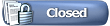 |
|
|