
|
Our forum has over 13 million
photos, videos and .ZIP files.
uploaded by our members!
|

|
Our forum has over 13 million
photos, videos and .ZIP files.
uploaded by our members!
|
|
#101
|
|||
|
|||
|
can these be fixed?
|
| The Following 2 Users Say Thank You to ashley9t For This Useful Post: | ||
|
#102
|
|||
|
|||
|
Couldn't reverse the above solerize filter. But I did do a weak etch-a-scetch.
 I look forward to seeing what you can do with the Pink swimsuit pic vidpro. Please let me know, How you are able to Further enhance the image. I am always looking for new ways to improve on my Celebrity enhancement skills.  thank you. |
| The Following User Says Thank You to msnevil For This Useful Post: | ||
|
#103
|
||||
|
||||
|
Dunno if this one fits in here, but me saw this nice way of coloring BW pics and thought of sharing.
 Converting a Black & White Picture to Color Photoshop Knowledge required: Medium External Plug-ins required: None (Before starting reset your workspace by Window ---> Workspace ---> Reset Palette Locations) This could be an interesting tutorial. Using this you can color almost any Black & White image. Actually there are two ways to color an image. You have to use them according to your needs. The methods are sorted with simplicity. I method: Simplest Adobe Photoshop has a great blending mode called the color mode. It can give fantastic effects! Step 1: Select the color you want to do to a specific part of image Step 2: Select "Brush Tool" {Size: Choose according to your needs --- Mode: "Overlay" or "Color" --- Opacity: 100 --- Flow: 100} Step 3: Go nuts! Just paint the area of the picture you want to color Pros: Easiest coloring possible, well for newbie’s who don't want the resultant image to be too realistic. Cons: Very time consuming, provides pretty cheap results, you can't adjust the colors because you'll have to paint again... II method: Hardest Remember that in this method you'll have to work with objects that are in the front and then go to the objects in the background. Here I'm taking a picture that comes with Adobe Photoshop as a sample. You can find it in [Drive]:\Program Files\Adobe\Photoshop CS\Samples\RanchHouse.jpg http://img101.imageshack.us/img101/7550/16mo2.jpg Step 1: Change the image to color mode by Image ---> Mode ---> RGB Color (!!!IMPORTANT!!! Always check this) Step 2: Zoom to about 200% Step 3: Select the magnetic lasso tool {Feather: 1px --- Anti-aliased: Yes --- Width: 10px --- Edge Contrast: 10% --- Frequency: 100} Step 4: Now click on the edge of any object Coat, Boot, Hat, Door etc... (Not the wall or the floor) Step 5: Just move your mouse cursor around the edges of the object until you have a complete selection. Like this {Tip: If your magnetic lasso tool doesn't go where you want it to, you can just click the points manually. To remove the last point just press backspace. Refer to Photoshop manual for more assistance} http://img101.imageshack.us/img101/7441/20rq.jpg Step 6: Press Ctrl+J to do "Layer via Copy" Step 7: Go to Image --> Adjustments --> Hue/Saturation {Colorize: Yes} Step 8: Now adjust the Hue/Saturation and Lightness until your object looks realistic. {Tip: The realism of the resulting image depends on the experimenting you have done. And the amount of efforts put to small objects. Always remember to experiment with the "Brightness/Contrast option to make your objects looks better} Step 9: Set the blending mode of the layer to "Color". You can experiment with others too... Step 10: Do the same for every other object. (Remember to click on the Background layer first) {Tip: Using "Magnetic Lasso" tool won't always do the work ... It is difficult to select the images using this tool... So after using this tool... select the "Rectangular Marquee" tool and select the "Add to selection button" (Hold your mouse over the buttons to make the text appear" and then draw at the edges} http://img101.imageshack.us/img101/1430/30ei.jpg Step 11: To color the background (Ground, Wall) you need not worry about the selection too much because you have already colored the objects and put them over the top of the background... So Click on the Background layer and just select the wall including the objects and directly apply "Hue/Saturation" to it... Step 12: Layer ---> Flatten Image Step 13: Image ---> Adjustments ---> Auto Levels & Auto Contrast & Auto Color http://img101.imageshack.us/img101/8051/43ml.jpg This should make you able to color most of the B&W images to color... |
| The Following 4 Users Say Thank You to vulcanize For This Useful Post: | ||
|
#104
|
|||
|
|||
|
Excellent work, and the tutorial is very much appreciated.
|
|
#105
|
|||
|
|||
|
That is really cool! Thanks for the PS lesson
|
|
#106
|
|||
|
|||
|
Took me awhile to find one that really worked decent. Hopefully I have made VidPro proud.
Original http://img264.imageshack.us/img264/7...smalibu4pb.jpg Edited http://img509.imageshack.us/img509/4...malibu11pe.jpg Sorry no thumbs, I am a imageshack newb. |
| The Following 5 Users Say Thank You to Stiff For This Useful Post: | ||
|
#107
|
|||
|
|||
|
Quote:
Hey! Not bad at all. I've never seen that picture before. I might take a crack at it too. I think I'll be able to work on some of these images this weekend! Sorry for the delay, I was just really busy lately. |
|
#108
|
|||
|
|||
|
Hi everyone. I know you've been patiently waiting for me to work on some of these images. So, while I get into them, I thought it would be cool to give you another quick tutorial.
This example is so simple, it may blow your mind. Never underestimate the image processing power of Photoshop! For this tutorial, I'm going to show you (in basic terms) how to fix an image like this one: |
| The Following 3 Users Say Thank You to vidpro For This Useful Post: | ||
|
#109
|
|||
|
|||
|
What if I only have MGI photosuite III? Are there free copies of photoshop available?
|
|
#110
|
|||
|
|||
|
Quote:
for the purposes of this tutorial, we're going to work with the original image which I've attached below: |
| The Following 3 Users Say Thank You to vidpro For This Useful Post: | ||
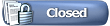 |
|
|