
|
Our forum has over 13 million
photos, videos and .ZIP files.
uploaded by our members!
|

|
Our forum has over 13 million
photos, videos and .ZIP files.
uploaded by our members!
|
|
#151
|
|||
|
|||
|
Can you guys unblur this?...I just get this zombie-like scary looking thing...I'm not quite catching on I guess..anyways here it is
|
|
#152
|
|||
|
|||
|
My friend, I am not angry, just the pic is as is, I have no other version of it. You have thought I have cut her head and you have said without knowledge.
I think it is an interesting picture (with or without head) for X-Ray digging, there is a slight see-through. Bye every body |
|
#153
|
|||
|
|||
|
Trust me was right. Where is the fun of doing a decapitated head?
Original, contrast, illumination, Colorized. |
|
#154
|
|||
|
|||
|
It won't work, sorry.
With such a small resolution, The lack in contrasting detail and lack of adequate back ground illumination. Makes the picture impossible to do. Rule of thumb, The pic needs to be at least close to 800*600 resolution, have a adequate back ground light, and the clothing transparent enough to let light through. Quote:
|
|
#155
|
|||
|
|||
|
here's another i found...anyone have any luck here? thanks in advance.
|
|
#156
|
|||
|
|||
|
Not great,
|
|
#157
|
|||
|
|||
|
Ask shown below. If the middle gal had no "bra" on. Her breasts would be illuminated. But since she has a bra on. That show's instead.
I can't illuminate past bra's or undershirts. Bathing suits, usually. If it has no liner's. Nightie's, lingerie, etc. Are other exp's that can be done. If the light can contact some of the skin. Then yes, I can enhance those details. Otherwise, its impossible. Sorry. |
|
#158
|
|||
|
|||
|
Good start. Each time you practice, you get better. I might suggest using layer's at 25-50% blended with the original pic and\or reduce color noise (25-75%) to remove the Auto levels color effect's.
Either way, its not good. But it isn't bad either.  Quote:
|
|
#159
|
|||
|
|||
|
I wish I knew how to do that, but I did not see it explained in the other thread.....
Quote:
|
|
#160
|
|||
|
|||
|
Using photoshop.
1)Use magic tool Bar. (Keytab: W) a)Under options at top: select (double box) Add to select. b)set tolerance to 20: Make sure anti-alias, contigous, and sample layers are checked. c)Highlight all of her white shirt. 2)Now right click on her shirt. a)Under the opened pop up options select: layer via copy. (you should now have a another picture opened labled: Layer 1. 3)Under enhance tab: select Auto-levels. 4)Under filters tab: select option: Noise. On the menu pop up select :reduce noise. Set reduce color noise slider to desired level. (Enough to keep the original desired color at the same time reducing the auto levels "Color Noise" effect. (Btw- The Auto-levels didn't add to much color noise. Since you selected a very specific color earlier under the Magic tool bar. Hint: The more colors there are when Auto-leveling, the more the color noise is introduced.) 5)Under enhance menu select: Auto color selection. (The picture should have a red tinge instead of a "blue" tinge.) 6)Now under layers (Bottom right hand corner. Select the forward arrow by opacity. Slide the Bar left-right to achieve the right desired blended effect. (btw: Don't forget to click the box beside the background image. There should be a eye by it.) For the sake of this tutorial I selected opacity 75%. Now left click <More> above opacity. A menu will pop up. Select Merge Visable. Save pic, post on occ. (Notice there is a lot more that can be done. But for now, This will help to reduce the color noise added by auto-levels.) Anyway, feel free to post some more. The more you do, the better you get. And perhaps you sometime later can give me a few pointers. 
|
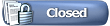 |
| Thread Tools | Search this Thread |
|
|