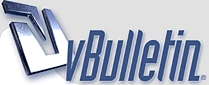
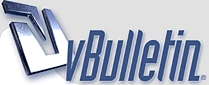 |
too bad
thanks anyway, for a great post :D
|
1 Attachment(s)
Here's what I did with the tutorial. I could improve it more, but honestly... I don't feel like spending the time on an image that was uncensored to begin with. :)
But, it goes to show you that a lot can be done. Also, I did not use any part of the original image to fix the middle picture. (in case you were wondering). One other tip: Did you know that lips are the same type of color and texture as nipples? Well, in many cases you can select lip color to restore nipple color. I applied a bit of that here. It doesn't work well if they are wearing lipstick though! Once again, this is a very basic example. There are many other tools to draw upon. But I thought a straightforward display of proceedure might be helpful to those of you who are interested in giving this a try. |
Quote:
|
4 Attachment(s)
These are the original files, I believe. (I also found more clear shots) Thanks in advance :D
|
Since before I started this thread, I received a lot of requests to fix people's images. I'm happy to give them a try, but under the following conditions:
1. If I think they are actually fixable. I'll take a look, and if I think I can do something with it, I'll give it a try. 2. If you post the images publically. These image enhancements take time. I don't want to spend a bunch of effort and time on an image that only one person will see. If you're willing to post the image here, I will certainly consider it. 3. I would prefer to work on images with faces. If it's just a body part, it's not as interesting to me, and probably to most people. That doesn't mean I won't try, but images with faces and bodies are much more likely to get my attention. 4. Try to post high quality images. Small image sizes and super-compressed jpgs make for lousy repairs. If you have access to a high quality image, post that instead of a scaled down, ultra-compressed version. Thanks for all the interest you've shown. I will continue to help where I can. If you have any questions, feel free to ask. |
Quote:
It didn't look blurred to me. It was just dark. I adjusted the image levels in that area, but you really aren't able to see anything there. For the shirt I began with the same principal as I did for the tutorial. I selected an area of similar color (one side of the shirt, but without the seams). Then, I used auto levels to make her features move visible. From there, I had to do a lot of other things to make it easier to see. Then, I began with the same steps on the other side of the shirt. |
Quote:
|
2 Attachment(s)
Want to try these?
|
Quote:
|
Quote:
|
| All times are GMT -4. The time now is 03:31 AM. |
Powered by vBulletin® Version 3.8.7
Copyright ©2000 - 2025, vBulletin Solutions, Inc.