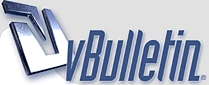
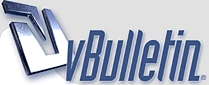 |
1 Attachment(s)
Quote:
Ok, here's a very basic tutorial. This demonstrates the basic premise: -- If the covered area has some level of transparency, and the covering color is the same, or similar, it may be possible to reveal what's underneath. In this example, I made the most basic of covers: a solid black rectangle. In the middle panel, it's 90% solid. In the right panel it 100% solid. Use the picture below to try what I'm about to show you. What you'll see (obviously) is that the 100% solid cover can not be repaired (unless you have another source, like an uncensored thumbnail). However, with just the slightest amount of transparency, you'll see howmuch we are able to reveal in this tutorial. |
1 Attachment(s)
Step 1 is to select the covered area. In this case, it's easy to use a rectangle marquee to locate the area.
|
another request
1 Attachment(s)
is there maybe something you could do about this? =)
|
1 Attachment(s)
Step 2 is magical. While you have the area selected, use the 'Auto Levels' tool in Photoshop. (For purposes of demonstration, I'm using Photoshop to demonstrate these techniques). Most of what I do for these images is in Photoshop.
You'll notice that it reveals quite a bit. That's because there is a small amont of contrast in the selected area. Because we are confining the 'auto levels' to an area with a very small amount of differences, the program is able to exagerate those differences. By comparison, try using the 'auto levels' technique on the entire image. The results will be much less revealing. You'll notice that the area is a bit pixelized. That's because of two reasons: 1. The original was a jpg, so there are artifacts. 2. The image processing is guessing at 'in-betweens' when exagerating the levels. Not to worry though! This at least allows us to see what we are working with. It's rarely possible to be able to restore something completely, but we can certainly see a lot more than was intended. If you proceed with that frame of mind, you will be pleased with your results. Try this with the first image I posted and see for yourself! It works! :) |
1 Attachment(s)
Step 3 can be any number of things. Each image is different, and can be handled in a number of ways. You will need to draw on your experience to determine the best approach from here.
However, one approach that might work here is to adjust the hue and/or brightness levels. With the area still highlighted, adjust setting until you've come as close as you can to the original hue and/or brightness of the surrounding area. I've found that if you're dealing with people's skin tones, you can desaturate greens, blues, cyans, and sometimes magentas. Then you can concentrate on the reds and yellows. That's what I did here... |
1 Attachment(s)
Step 4... again can be any number of things. But for the purposes of this example, I chose to apply skin tone to the selected area.
Using the color eye dropper (the tool that picks a color from the image), select an area of her skin from the unedited area of the picture. In this case, I chose something right below the rectangle, and near the middle. Then I filled the selected area using 'Color' mode. This preserves the luminance (brightness and shades of gray) while adding a more appropriate hue. Make sure you use 'Color' mode when filling. If you use 'Normal' mode... you'll make this image as editable as the picture in the right column. :) |
Step 5 in this case would probably be to deselect the area and begin touch-up work. In this case, I could probably restore this image almost completely. However, most censored images aren't this easy. They have varying levels of transparency, or organic shaped boundaries, or various filters applied to them.
But this shows the basic priniciple of how something with some transparency and contrast can be enhanced to be much more revealing. |
Quote:
|
Quote:
|
Vidpro...Thanks so very much!
|
too bad
thanks anyway, for a great post :D
|
1 Attachment(s)
Here's what I did with the tutorial. I could improve it more, but honestly... I don't feel like spending the time on an image that was uncensored to begin with. :)
But, it goes to show you that a lot can be done. Also, I did not use any part of the original image to fix the middle picture. (in case you were wondering). One other tip: Did you know that lips are the same type of color and texture as nipples? Well, in many cases you can select lip color to restore nipple color. I applied a bit of that here. It doesn't work well if they are wearing lipstick though! Once again, this is a very basic example. There are many other tools to draw upon. But I thought a straightforward display of proceedure might be helpful to those of you who are interested in giving this a try. |
Quote:
|
4 Attachment(s)
These are the original files, I believe. (I also found more clear shots) Thanks in advance :D
|
Since before I started this thread, I received a lot of requests to fix people's images. I'm happy to give them a try, but under the following conditions:
1. If I think they are actually fixable. I'll take a look, and if I think I can do something with it, I'll give it a try. 2. If you post the images publically. These image enhancements take time. I don't want to spend a bunch of effort and time on an image that only one person will see. If you're willing to post the image here, I will certainly consider it. 3. I would prefer to work on images with faces. If it's just a body part, it's not as interesting to me, and probably to most people. That doesn't mean I won't try, but images with faces and bodies are much more likely to get my attention. 4. Try to post high quality images. Small image sizes and super-compressed jpgs make for lousy repairs. If you have access to a high quality image, post that instead of a scaled down, ultra-compressed version. Thanks for all the interest you've shown. I will continue to help where I can. If you have any questions, feel free to ask. |
Quote:
It didn't look blurred to me. It was just dark. I adjusted the image levels in that area, but you really aren't able to see anything there. For the shirt I began with the same principal as I did for the tutorial. I selected an area of similar color (one side of the shirt, but without the seams). Then, I used auto levels to make her features move visible. From there, I had to do a lot of other things to make it easier to see. Then, I began with the same steps on the other side of the shirt. |
Quote:
|
2 Attachment(s)
Want to try these?
|
Quote:
|
Quote:
|
blurring
1 Attachment(s)
Gives this one a try....
|
VidPro. Many thanks for the tutorial
Now I have to see if I can embarass some old friends. lol
|
1 Attachment(s)
Tried this one from another post , i have added the unedited version so you can see a comparison. Great tutorial, hopefully i can hone my skills a bit more. Thanks Vidpro
|
Quote:
In response to the other recent pictures posted, I think I can fix a lot of them. Give me a day or two to get around to them. I don't have th etime at the moment. But please, keep posting images for me! |
how bout some nipples in this pic?
1 Attachment(s)
here?
|
antyihg you can do with this pic?
1 Attachment(s)
here
|
this too
1 Attachment(s)
I kind of think there are tits to be seen on this pics
please let me see them? |
Quote:
The full size. I have Photoshop 7.0 so maybe that is the problem. |
2 Attachment(s)
I know you are being hounded with photos. But... what about these?
|
Do you think you could help me sharpen some of theses images on my thread?
https://forum.oneclickchicks.com/showthread.php?t=25622 Any help would be appreciated Awsome work! |
programs?
are there special programs that have the x-ray feature? or like u said so you just use Photoshop or Picture it! ? and play with the tools... i think everyone should start training on how to use this or download a program that does it easier.
|
Having lots of fun with my new knowledge.
Now how do I work on blurred photos?
Do you have any idea how hard it is to work on these pix with just one hand? |
Hey Vidpro, do you think you could remove this censorship?
|
2 more
2 Attachment(s)
good luck
|
2 Attachment(s)
Ok, i have photoshop 4.0 elements. Using auto level, I was able to use a "Flash bulb" like effect on the picture. While "far" from being "x-ray" glasses. It appears To Reveal a little more then possibly desired by the "Target".
Kind of Reminds me of UV light captures. Using a Sony Cam, I can view through certain types of cloth meterial. While I can perceive a quasi-Nude form. Its more like a b\w Version of a Woman in a undergarmet. While I can see the Outline, I am left to imagine the rest of the details. |
can we see her tits????
1 Attachment(s)
:D may be u can do something for us
|
4 Attachment(s)
Can you do something with these I found reposted by a friend of mine?
I realize the last one is a repeat of your other work but believe the blur is on a different area and may prove interesting. Man you have a long line up of requests on the thread!!! |
A lot of these new images are fixable. I'll add them to my list of images to work on.
I've been unavailable to spend much time on them lately, but I'll catch up. Don't let that stop you from sending in new images! I'll eventually get to them. Special note for people who haven't apparetnyl read the thread: Images that are completely concealed with a solid cover can not be fixed. The only exception to that rule is if I have another source which is uncensored (like a thumbnail). Images with solid black or white coverings can not be fixed. Images with Solid blur or pixelization can not be fixed. There must be some level of transparency for me to be able to work with them. |
Quote:
Hey, that's pretty good! You have the right idea. Yeah, "auto levels" won't work if there is too much difference of brightness or color in the selected area. This includes patterns, textures, harsh lighting, etc. Auto Levels work best on surfaces that are smooth and have a solid color with farily even lighting. But you improvised well! Nice job! |
Quote:
Give me some time though. I'm not able to do it at the moment. |
| All times are GMT -4. The time now is 08:31 PM. |
Powered by vBulletin® Version 3.8.7
Copyright ©2000 - 2025, vBulletin Solutions, Inc.