
|
Our forum has over 12 million
photos, videos and .ZIP files.
uploaded by our members!
|

|
Our forum has over 12 million
photos, videos and .ZIP files.
uploaded by our members!
|
|
#41
|
|||
|
|||
|
Quote:
Ok, here's a very basic tutorial. This demonstrates the basic premise: -- If the covered area has some level of transparency, and the covering color is the same, or similar, it may be possible to reveal what's underneath. In this example, I made the most basic of covers: a solid black rectangle. In the middle panel, it's 90% solid. In the right panel it 100% solid. Use the picture below to try what I'm about to show you. What you'll see (obviously) is that the 100% solid cover can not be repaired (unless you have another source, like an uncensored thumbnail). However, with just the slightest amount of transparency, you'll see howmuch we are able to reveal in this tutorial. |
| The Following 19 Users Say Thank You to vidpro For This Useful Post: | ||
|
#42
|
|||
|
|||
|
Step 1 is to select the covered area. In this case, it's easy to use a rectangle marquee to locate the area.
|
| The Following 10 Users Say Thank You to vidpro For This Useful Post: | ||
|
#43
|
||||
|
||||
|
is there maybe something you could do about this? =)
|
| The Following 7 Users Say Thank You to wixzer2000 For This Useful Post: | ||
|
#44
|
|||
|
|||
|
Step 2 is magical. While you have the area selected, use the 'Auto Levels' tool in Photoshop. (For purposes of demonstration, I'm using Photoshop to demonstrate these techniques). Most of what I do for these images is in Photoshop.
You'll notice that it reveals quite a bit. That's because there is a small amont of contrast in the selected area. Because we are confining the 'auto levels' to an area with a very small amount of differences, the program is able to exagerate those differences. By comparison, try using the 'auto levels' technique on the entire image. The results will be much less revealing. You'll notice that the area is a bit pixelized. That's because of two reasons: 1. The original was a jpg, so there are artifacts. 2. The image processing is guessing at 'in-betweens' when exagerating the levels. Not to worry though! This at least allows us to see what we are working with. It's rarely possible to be able to restore something completely, but we can certainly see a lot more than was intended. If you proceed with that frame of mind, you will be pleased with your results. Try this with the first image I posted and see for yourself! It works! 
|
| The Following 16 Users Say Thank You to vidpro For This Useful Post: | ||
|
#45
|
|||
|
|||
|
Step 3 can be any number of things. Each image is different, and can be handled in a number of ways. You will need to draw on your experience to determine the best approach from here.
However, one approach that might work here is to adjust the hue and/or brightness levels. With the area still highlighted, adjust setting until you've come as close as you can to the original hue and/or brightness of the surrounding area. I've found that if you're dealing with people's skin tones, you can desaturate greens, blues, cyans, and sometimes magentas. Then you can concentrate on the reds and yellows. That's what I did here... |
| The Following 9 Users Say Thank You to vidpro For This Useful Post: | ||
|
#46
|
|||
|
|||
|
Step 4... again can be any number of things. But for the purposes of this example, I chose to apply skin tone to the selected area.
Using the color eye dropper (the tool that picks a color from the image), select an area of her skin from the unedited area of the picture. In this case, I chose something right below the rectangle, and near the middle. Then I filled the selected area using 'Color' mode. This preserves the luminance (brightness and shades of gray) while adding a more appropriate hue. Make sure you use 'Color' mode when filling. If you use 'Normal' mode... you'll make this image as editable as the picture in the right column. 
Last edited by vidpro; 11-07-2005 at 07:55 PM. |
| The Following 10 Users Say Thank You to vidpro For This Useful Post: | ||
|
#47
|
|||
|
|||
|
Step 5 in this case would probably be to deselect the area and begin touch-up work. In this case, I could probably restore this image almost completely. However, most censored images aren't this easy. They have varying levels of transparency, or organic shaped boundaries, or various filters applied to them.
But this shows the basic priniciple of how something with some transparency and contrast can be enhanced to be much more revealing. |
| The Following 9 Users Say Thank You to vidpro For This Useful Post: | ||
|
#48
|
|||
|
|||
|
Quote:
|
| The Following 4 Users Say Thank You to vidpro For This Useful Post: | ||
|
#49
|
|||
|
|||
|
Quote:
|
| The Following User Says Thank You to vidpro For This Useful Post: | ||
|
#50
|
|||
|
|||
|
Vidpro...Thanks so very much!
|
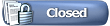 |
|
Free Videos - Updated Twice Daily
|
|
|